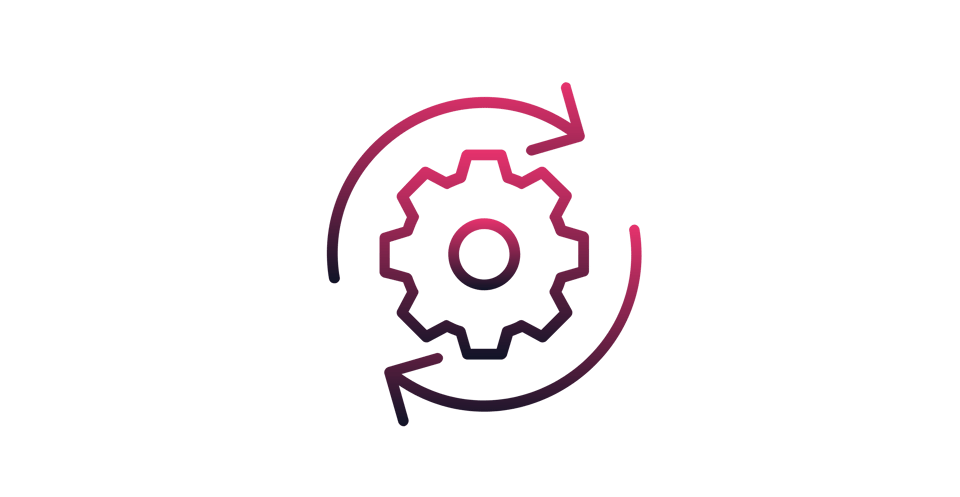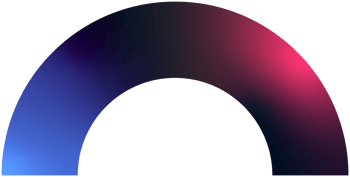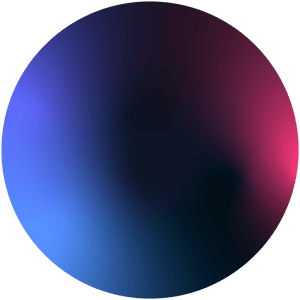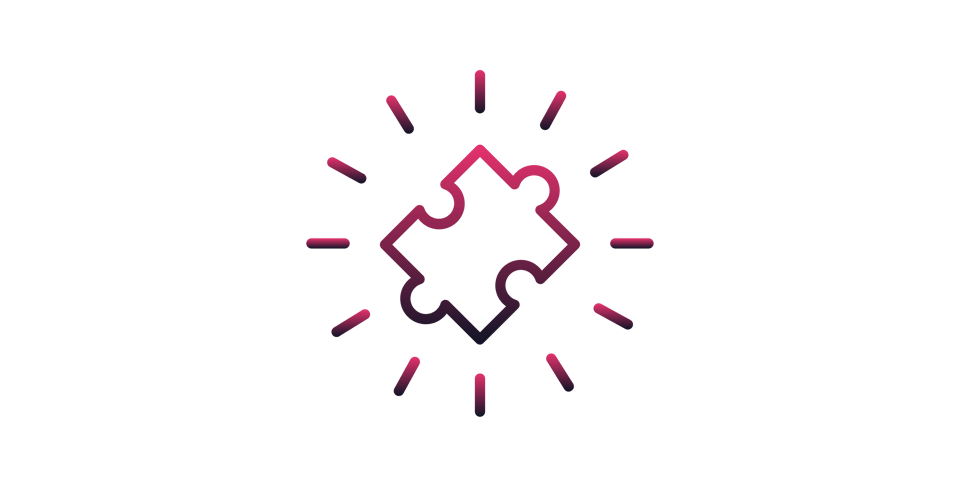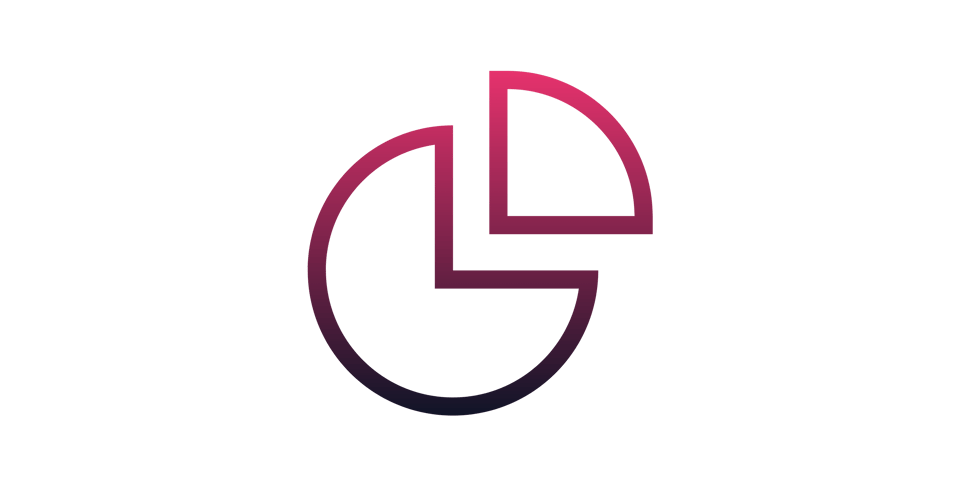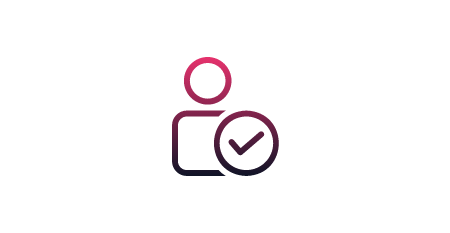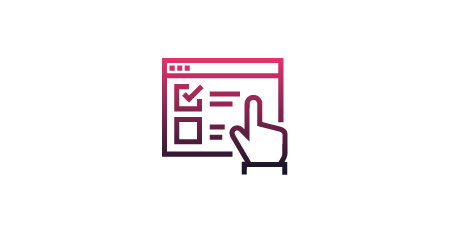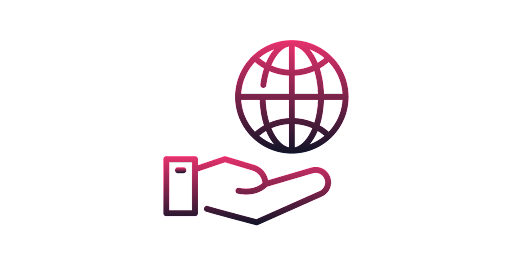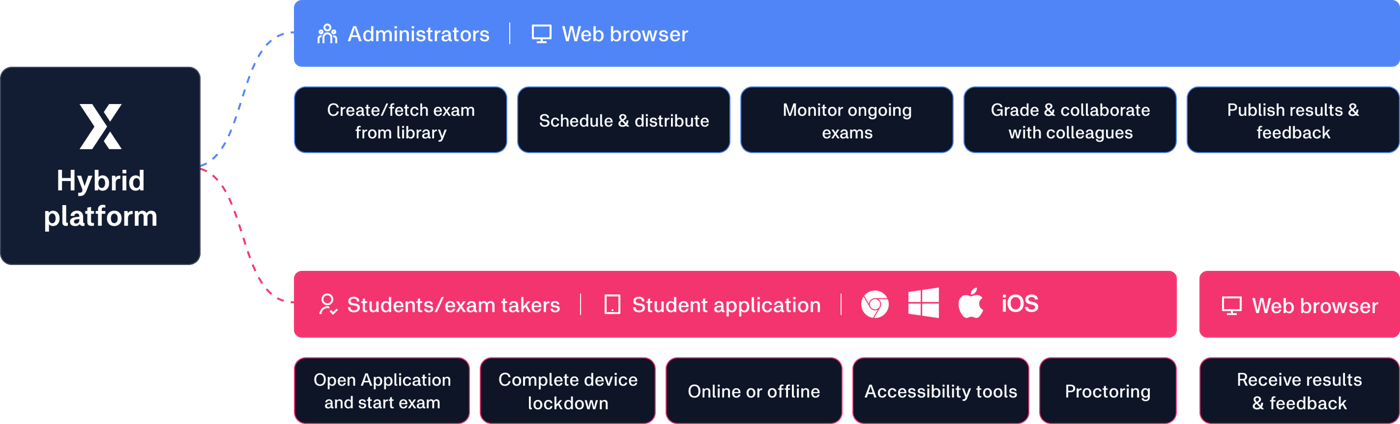Why use an online examination system?
The advantages that online exams for schools offers are numerous, benefiting students, teachers, and the school institution alike in various ways, including, but not limited to…
Consistent exam delivery
Every exam follows the same structure, no matter the subject or classroom. Digital templates, fixed layouts, and uniform instructions remove guesswork for both teachers and students.
Faster exam turnaround
Movement bottlenecks disappear with online exams with no printing queues, no collecting stacks of papers, no sorting submissions. Everything arrives instantly in the same digital space. Teachers move from creation to grading to releasing results with far fewer handoffs.
Accessible from anywhere
Because exams run in a dedicated app, schools aren’t tied to a single room, building, or device. Students can take exams on-site or in a controlled remote environment, making scheduling easier and helps schools stay operational even when normal routines break.
Reduced long-term costs
Online examination cuts expenses tied to printing, distributing, storing, and archiving paper tests. Over time, schools save money on materials and reduce administrative overhead with a digital examination system, while lowering their environmental footprint.
Improved insight
Departments gain a real-time, high-level view of everything: scheduled exams, ongoing sessions, grading progress, and result releases. Clear audit trails support school policies and help meet compliance requirements without extra paperwork.
Stronger continuity
Teachers can draw directly from digital class materials, reuse past questions, and push updates across multiple exams. This creates a tighter connection between what’s taught and what’s tested - and reduces the time spent reinventing the wheel.