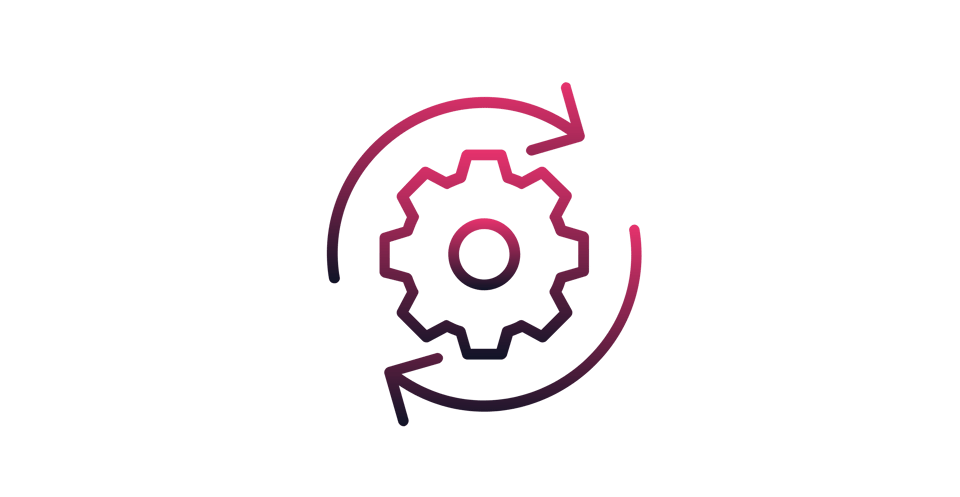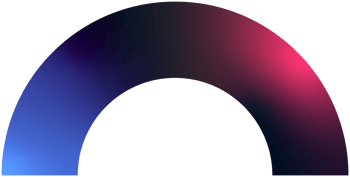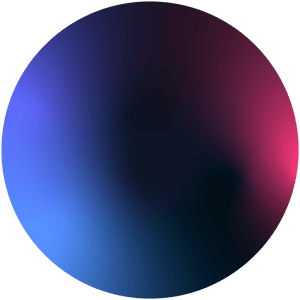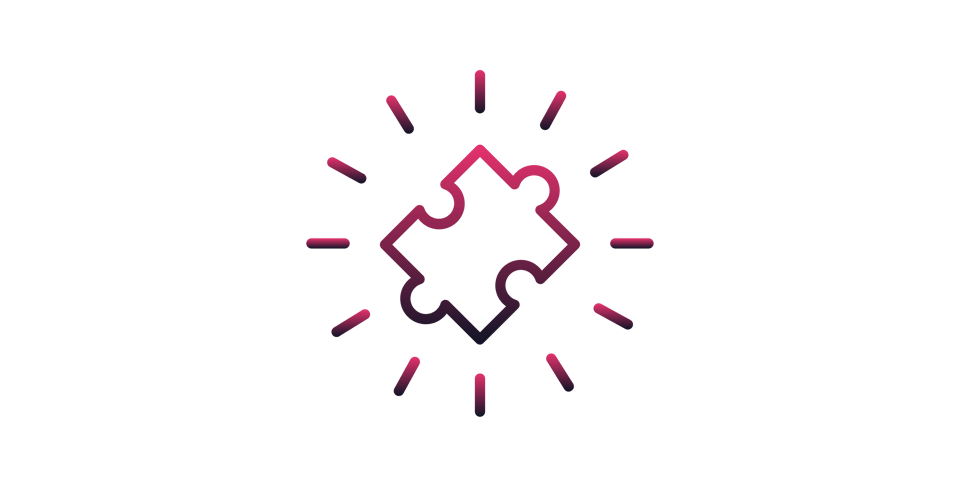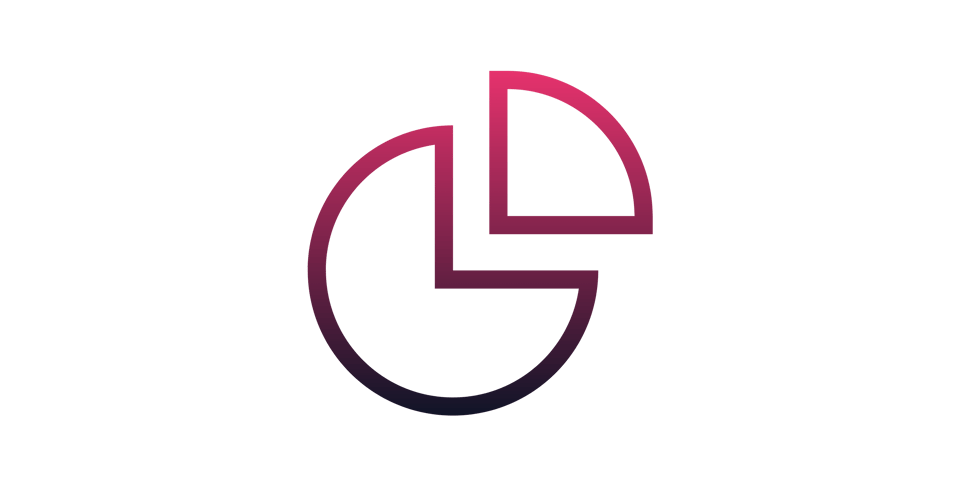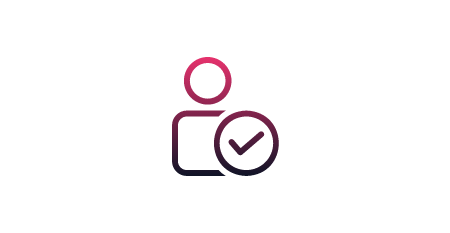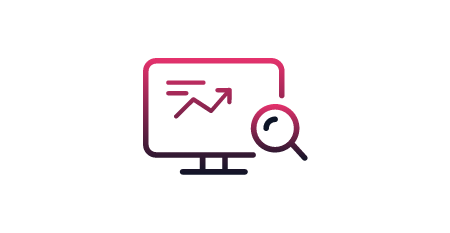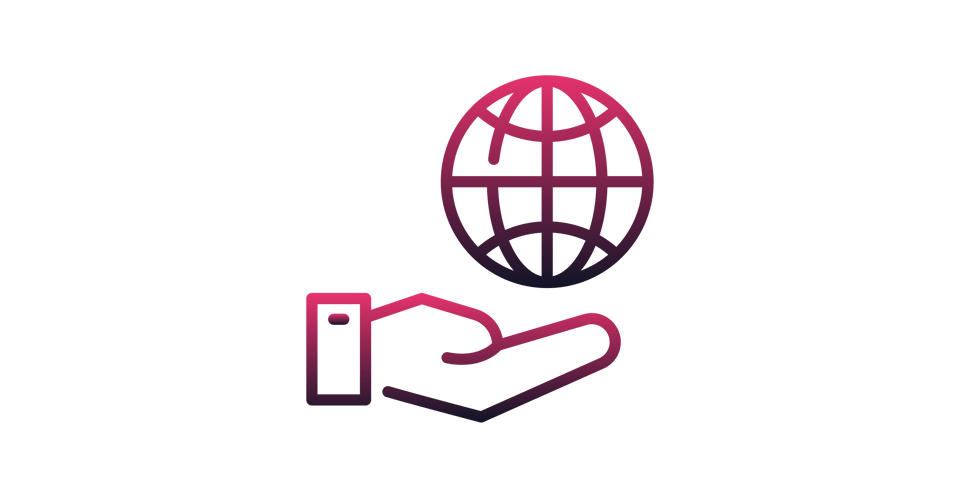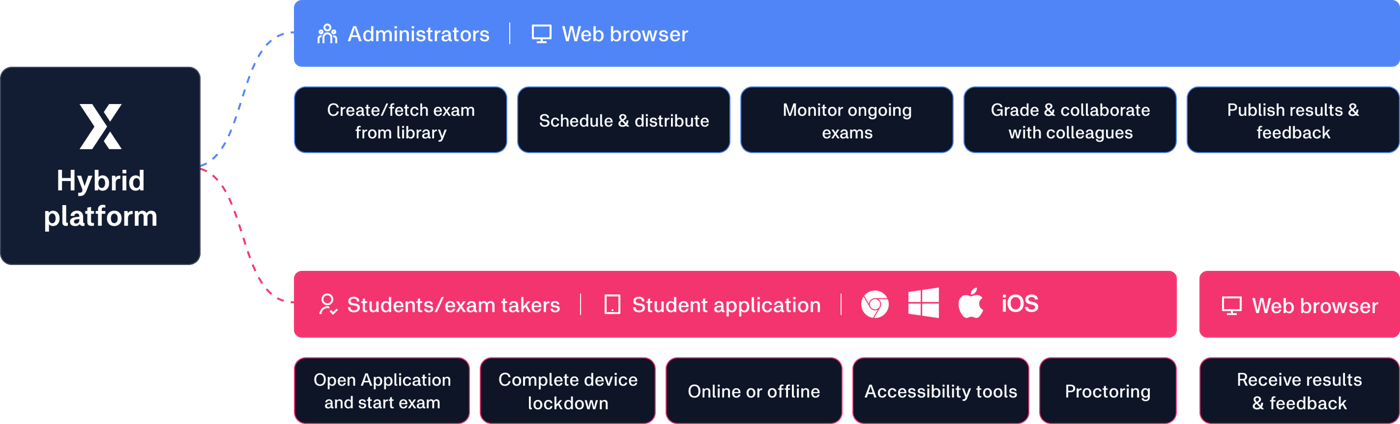Before the exam
Log in to Digiexam through your web browser to access the virtual examination system. Once you're on the "Exam" page, you have the option to either create a new exam or repurpose an existing one from your exam library. Configure your preferred exam settings, such as the type of assessment, time constraints, and whether features like computer lockdown or virtual proctoring should be activated. After setting up, schedule the exam and choose the participants either by using an Exam ID or by selecting the specific group that will partake in the test.
During the exam
As the exam commences, both administrators and educators have the capability to oversee the student's progress in real-time through Digiexam. This includes tracking student status and the details of their submissions. Digiexam offers a user-centric interface, allowing students to easily initiate and navigate through their exams. The system is equipped with features such as an expandable text editor and the option for students to pose questions for later review.
After the exam
In the grading phase, instructors have the flexibility to evaluate either per question or per student. You can also include additional comments and summarize your feedback as needed. By integrating automated grading, collaborative assessments with fellow educators, and a 100% digital workflow, the grading process is streamlined for efficiency. To further ensure impartiality, the option for anonymous grading is also available. Once the grading is complete, the results and feedback can be sent directly to the students' Digiexam accounts with just a few simple clicks.