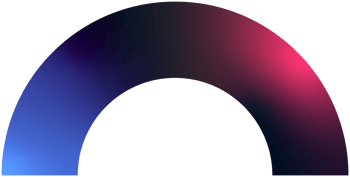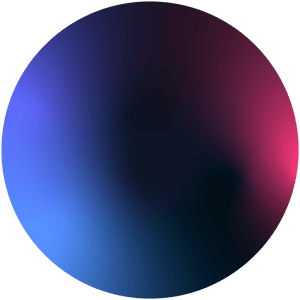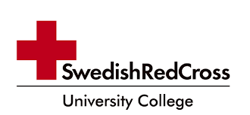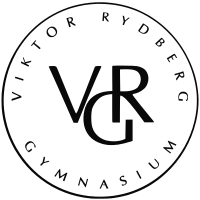The invigilation software can identify and flag certain behavior as suspect during the course of the exam. This ensures a fair testing environment for all students. Keep the following things in mind to ensure a smooth invigilated exam.
Camera position
Keeping the camera properly set up is the most important aspect to ensure you are not flagged by the invigilation software. Follow this guide to learn how to securely log in and start your invigilated exam.
Set up your camera and chair properly before you begin the invigilated exam. To avoid having your recording flagged:
-
Have your ID ready for verification before the exam begins so you don't have to look for it when it is required before the exam.
-
Avoid moving around during the exam so that your face is visible throughout the entire duration of the exam.
-
If your camera is built-in to your laptop, ensure you do not move the laptop screen during the course of the exam.
Prepare your computer
Take the following steps to prepare your system for the invigilated exam.
- Remove any notes on your computer or anywhere around your desk.
- Do not take any screenshots or pictures during the exam.
- Use only one monitor during the exam. Disconnect any secondary monitors that may be connected.
- Don’t open any other tabs or applications that are not permitted.
- Close all other programs before you start your invigilated exam.
Prepare your environment
Take your exam in a secure, private, quiet, well-lit environment. Keep the following in mind.
-
Let all people in your surrounding know that you are taking an invigilated exam and should not be disturbed during the duration of the examination.
-
Keep the door locked to avoid any uninformed visitors from coming in.
-
Remove all notes from your desk and surrounding areas and ensure they are not accessible during the exam.
-
Turn off your mobile phone and make sure it is not accessible during the exam.
-
Sit in a comfortable chair before the exam as you are not allowed to move around or leave or chair during the exam.
-
Ensure that you do not need to go to the bathroom during the exam.
Dress for your exam
Ensure that you are properly dressed for the exam. Avoid any piece of clothing that hides your face.
-
Take off your hat or hood while taking the exam to ensure your face is clearly visible.
-
Do not wear any smart watches or similar devices.
-
Avoid sunglasses.
Read more about preparing for your invigilated exam here